Backlinks are like the lifeblood of SEO — they signal to Google that your website is trustworthy, relevant, and worth ranking higher. But how do you actually check backlinks in Google Search Console (GSC)? In this article, we’ll walk you through the process step by step, explain how to analyze your backlink profile, and show you how to use this data to strengthen your SEO strategy.
What Are Backlinks?
Backlinks, also known as inbound or incoming links, are hyperlinks from one website to another. Think of them as digital votes of confidence — when another site links to yours, it’s telling Google, “Hey, this content is valuable!”
Why Are Backlinks Important for SEO?
Search engines view backlinks as one of the top ranking factors. The more quality backlinks your site has, the more trustworthy it appears. However, not all links are created equal — links from high-authority sites carry more weight than those from spammy sources.
What Is Google Search Console?
Google Search Console (GSC) is a free tool from Google that helps you monitor, maintain, and troubleshoot your site’s presence in Google Search results. It offers valuable insights, including backlink data, keyword performance, indexing issues, and more.
Setting Up Google Search Console
If you haven’t already, visit Google Search Console and log in using your Google account.
Then:
- Click “Add Property.”
- Choose between Domain or URL Prefix.
- Verify ownership using one of Google’s methods (like DNS or HTML file upload).
Once verified, you’ll get full access to your site’s performance and backlink data.
Where to Find Backlinks in Google Search Console
To check backlinks:
- Log in to GSC.
- Select your website property.
- In the left-hand sidebar, go to “Links.”
This section provides all the backlink-related data you need, neatly categorized.
Understanding the “Backlinks in Google Search Console” Report
The Links report is divided into key sections:
- External Links — websites linking to your site.
- Internal Links — links within your own site.
- Top Linking Sites — domains that link to you the most.
- Top Linked Pages — your pages that receive the most backlinks.
- Top Linking Text — anchor text used in backlinks.
Exploring the “Top Linking Sites” Section
This shows which domains link to your site most frequently.
Analyze these sites for:
- Relevance: Are they related to your niche?
- Authority: Are they reputable domains?
- Spam Level: Do they seem low-quality or suspicious?
Use this insight to identify strong partnerships or remove toxic links.
Checking “Top Linked Pages”
This section helps you see which pages on your website attract the most backlinks.
For instance, blog posts, guides, or infographics often earn more links than product pages.
Tip: Use this data to replicate your best-performing content strategy.
Understanding “Top Linking Text”
Anchor text gives context about your content to Google. However, over-optimized anchor text (like repeatedly using “best SEO service”) can trigger penalties.
Try to maintain a natural mix:
- Branded anchors (e.g., “Eshikhon”)
- Generic anchors (e.g., “click here”)
- Keyword-rich anchors (sparingly)
Exporting Backlink Data
To analyze backlinks in depth:
- Go to the “Links” section.
- Click “Export External Links.”
- Choose Google Sheets, Excel, or CSV.
This lets you filter, sort, and visualize link data more effectively for SEO audits.
Analyzing Backlinks with Other Tools
Combine GSC data with tools like:
- Ahrefs
- SEMrush
- Moz
- Ubersuggest
Cross-check metrics like Domain Authority, Spam Score, and Referring Domains for a more complete backlink profile.
Identifying Toxic or Spammy Links
Not every backlink helps your SEO. Some can actually harm it.
Look for red flags:
- Links from irrelevant or adult sites
- Low-quality directories
- Sites with thin or duplicate content
If necessary, use Google’s Disavow Tool to tell Google to ignore these links.
Improving Your Backlink Profile in Google Search Console
Want more quality backlinks? Try:
- Guest posting on relevant blogs
- Creating share-worthy content
- Building relationships with influencers
- Using HARO (Help A Reporter Out)
Remember — quality beats quantity every time.
Monitoring Link Growth Over Time
Regularly check your backlink trends in GSC.
A steady rise in backlinks is great, but sudden spikes could mean spammy links. Monitoring helps you act quickly before Google flags issues.
Common Backlink Analysis Mistakes
Avoid these pitfalls:
- Focusing on the total number of links, not their quality
- Ignoring anchor text diversity
- Neglecting link relevance
Smart SEO isn’t about collecting links — it’s about building the right ones.
Advanced Insights: Internal vs External Links
Internal links guide users through your content and distribute link equity. External links (backlinks) bring authority from outside.
Balancing both is key to a strong SEO foundation.
Backlinks are one of the most powerful elements in SEO, and Google Search Console is your best free tool to manage them.
By regularly checking, analyzing, and improving your backlinks, you not only strengthen your authority but also ensure long-term ranking stability. How to Check Backlinks in Google Search Console — use GSC as your SEO compass; it shows where your site stands and where it can grow next.
Frequently Asked Questions
You’ll see a large portion, but not every single one. GSC focuses on the most significant links Google recognizes.
At least once a month, or after every major SEO campaign or content push.
The first shows who links to you, while the second shows which of your pages they’re linking to.
Yes — either contact the site owner for removal or use Google’s Disavow Tool.
Absolutely. They help Google crawl your site and distribute page authority effectively.
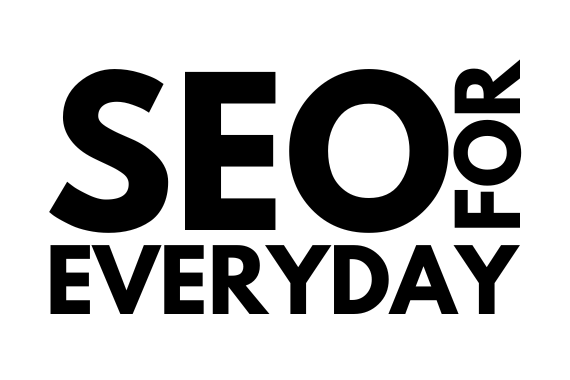
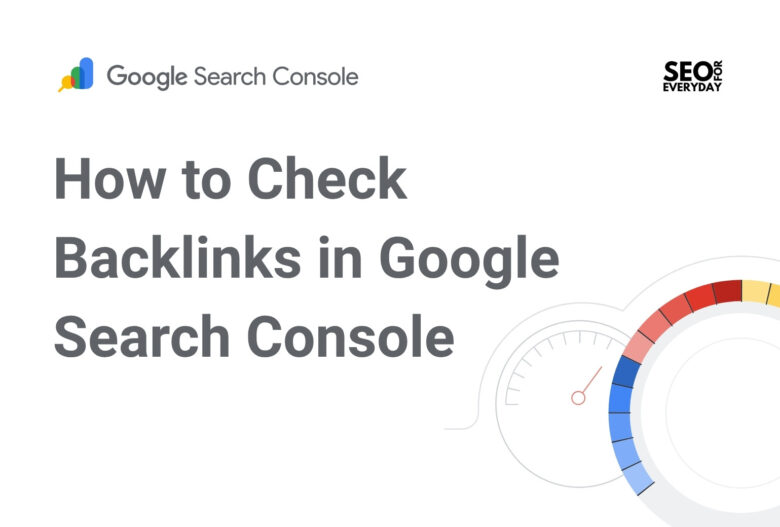

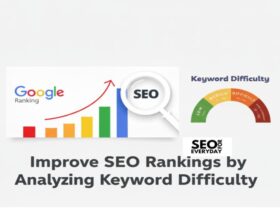
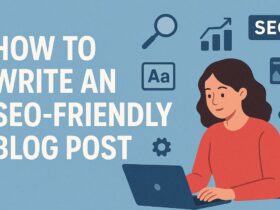
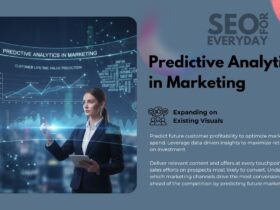
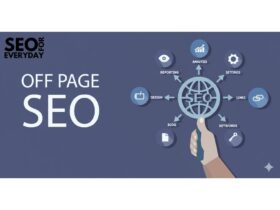
Leave a Reply